
How to enable syntax highlighting in VBA Editor
If you’ve worked with code editors other than VBA Editor, you probably know about syntax highlighting. It’s that feature that highlights language keywords, making the code much easier to read.
Going back from Visual Studio to VBA Editor is always a pain. Partly because there’s no syntax highlighting. Here’s how to get around this.
How to turn on Syntax Highlighting in VBA Editor
To enable syntax highlighting in VBA Editor:
- Click on
Tools>Options. - Activate the Editor Format tab.
- Inside Code Colors listbox, select Keyword Text and choose the text Foreground color.
This is what the final settings look like on my computer.
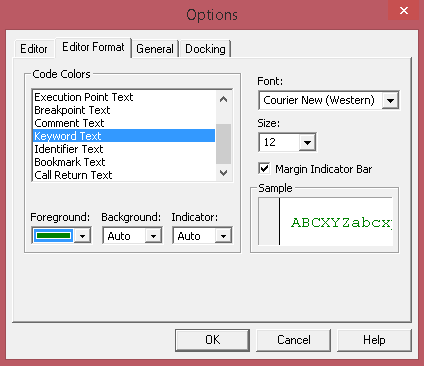
And, when applied, you get the following result:
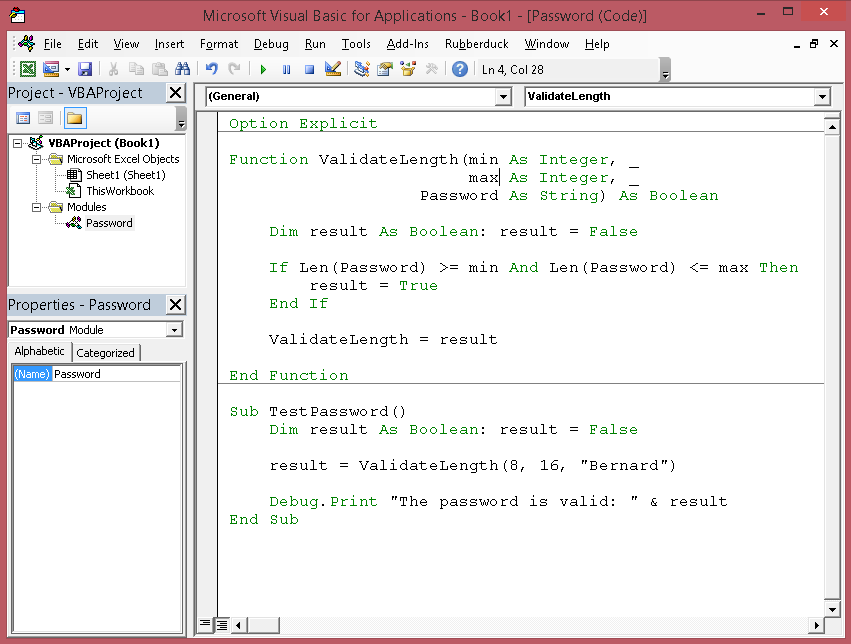
Conclusion
I’ve shown you how to turn on syntax highlighting in VBA, without requiring any add-ins. Let me know what you thought about this tip by commenting below!
If you’d like to receive more tips like this one, be sure to subscribe to my newsletter and follow me on social.