
Review: Add-in Express for Office and .NET
In my previous review, we looked at Unviewable+, a standalone tool that helps you protect your VBA code from prying eyes. The tool we’re looking at right now isn’t like that at all.
Add-in Express is a framework for C# and VB.NET developers, that allows you to create version-neutral COM add-ins that run inside your favorite Microsoft Office desktop application.
It comes with an awesome set of designers, such as the Ribbon designer, which I’ll touch upon later.
It also eases your installer development, by providing a setup wizard that does all the heavy lifting for you.
That alone might have you jumping over to check out Add-in Express.
Add-in Express Review
Touring Add-in Express
There is a lot to like about this product. It’s been on my radar for years and I used it on more than a few dozen client projects. It was fantastic.
There’s a New Project wizard in my Visual Studio which allows me to create a new COM add-in project, as well as a few other project types, such as Real Time Data servers, XLL add-ins and Smart Tag projects.
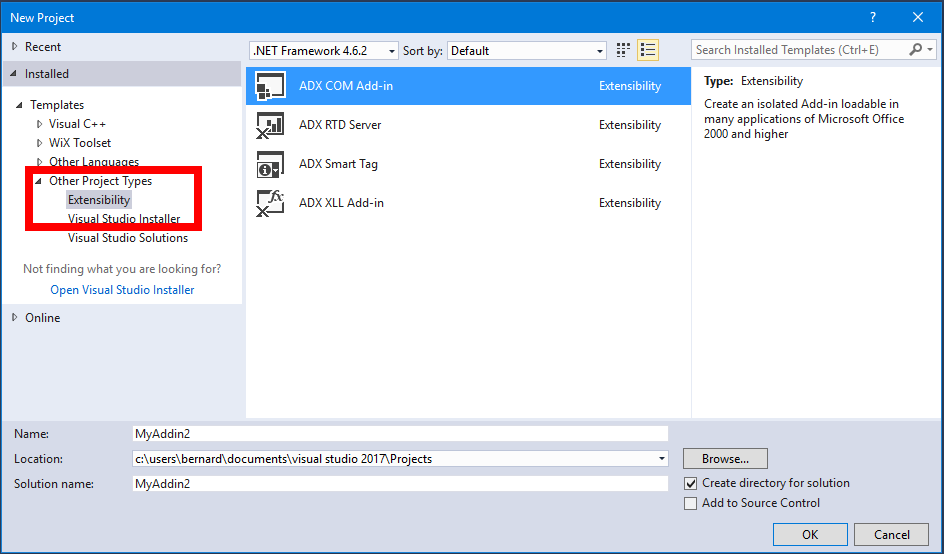
Different project types are available with Add-in Express.
Getting started is easy and not at all intimidating, because the wizard options are self-explanatory:
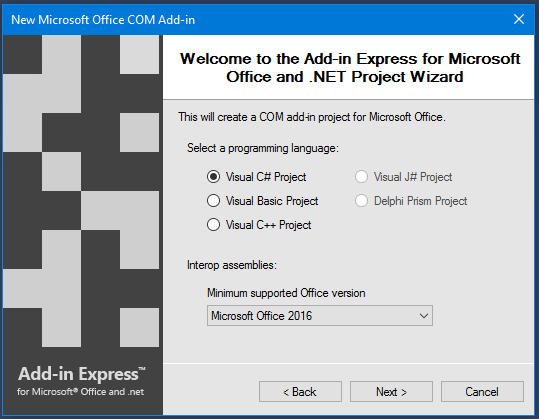
You choose your preferred programming language, minimum supported Microsoft Office version, and you’re good to go. I say “not initially intimidating” because there are a lot of options available. Programming languages include Visual C#, Visual Basic, Visual C++, Visual J# and Delphi Prism.
Minimum supported Office versions are 2000, XP, 2003, 2007, 2010, 2013 and 2016.
Supported Office applications include: Excel, Word, Outlook, PowerPoint, Access, InfoPath, Visio, Publisher, Project, MapPoint and FrontPage:
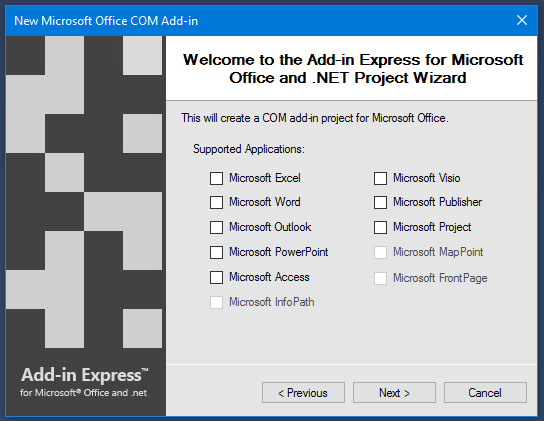
If that wasn’t enough, you can also create a single add-in that can target multiple Office client applications.
Some Amazing Features
Once you create a project by using the Project Wizard, you are taken directly into the visual designer, which allows you to insert various components, such as the ribbon, menus, Task Panes, keyboard shortcuts, application events, etc.
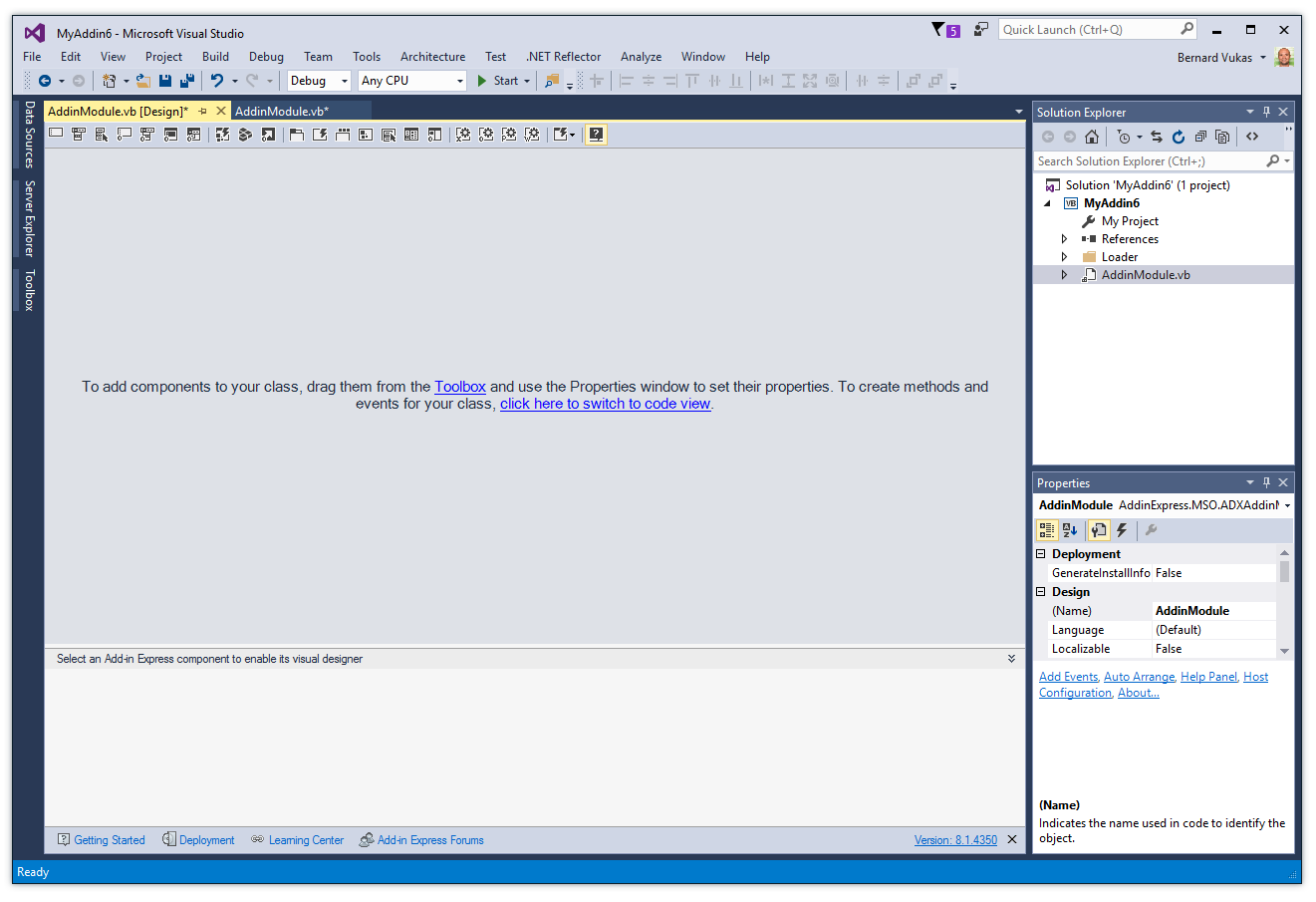
The main Add-in Express visual designer is the focal point of Add-in Express.
For a full list of what’s available, right-click on the design surface, and this is what appears:

The Add-in Express pop-up menu has many options to explore
Task Panes
One of the problems in VBA is that you can’t build Task Panes. Creating Task Panes with Add-in Express is very easy and intuitive.
You can create task panes that move when you drag and drop them, and minimize or hide at your command. You can set the initial position (top, left, right, bottom) just by tweaking a few properties in the Task Panes Collection Editor.
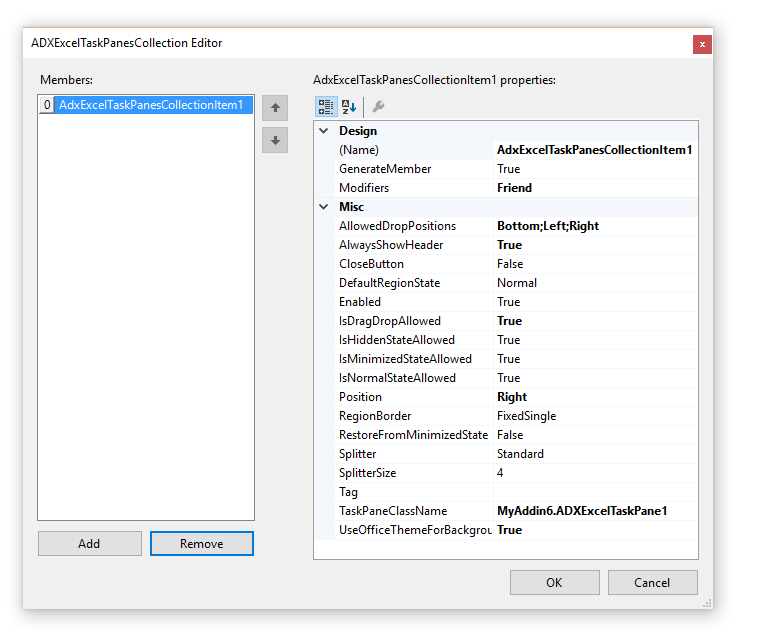
Add-in Express uses a collection editor, where you can add as many task panes as you need. You can then tweak their individual properties.
Ribbon & Backstage View Visual Designers
Anyone who has ever hand-coded Ribbon XML before, knows how cumbersome it can be to create ribbon UI’s by hand.
I cannot say enough about how easy it is to work with Ribbon and Backstage View designers that Add-in Express provides. You can create complex user interfaces in a snap.
It’s important to note that when using the designers, the process is entirely visual. And, if you want, you can just export the completed Ribbon XML. This will save you a lot of effort.
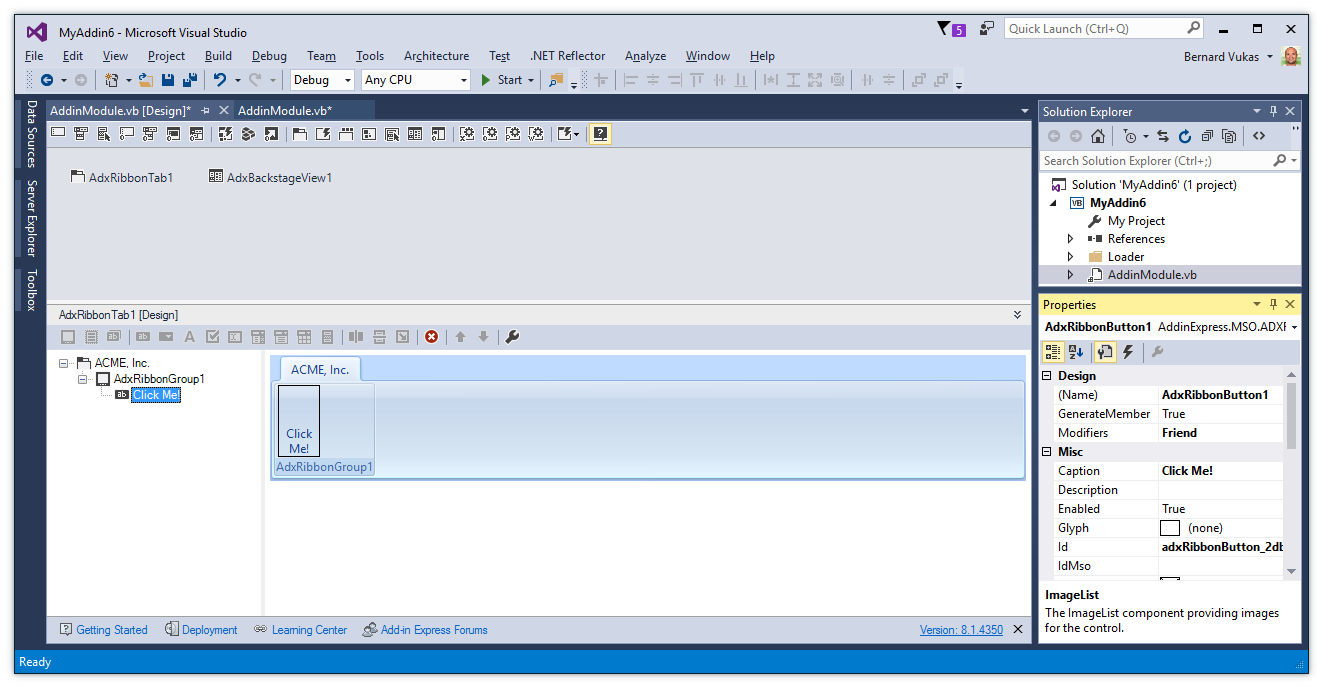
The Add-in Express ribbon designer allows you to add ribbon tabs, ribbon groups, buttons, dropdowns, and more.
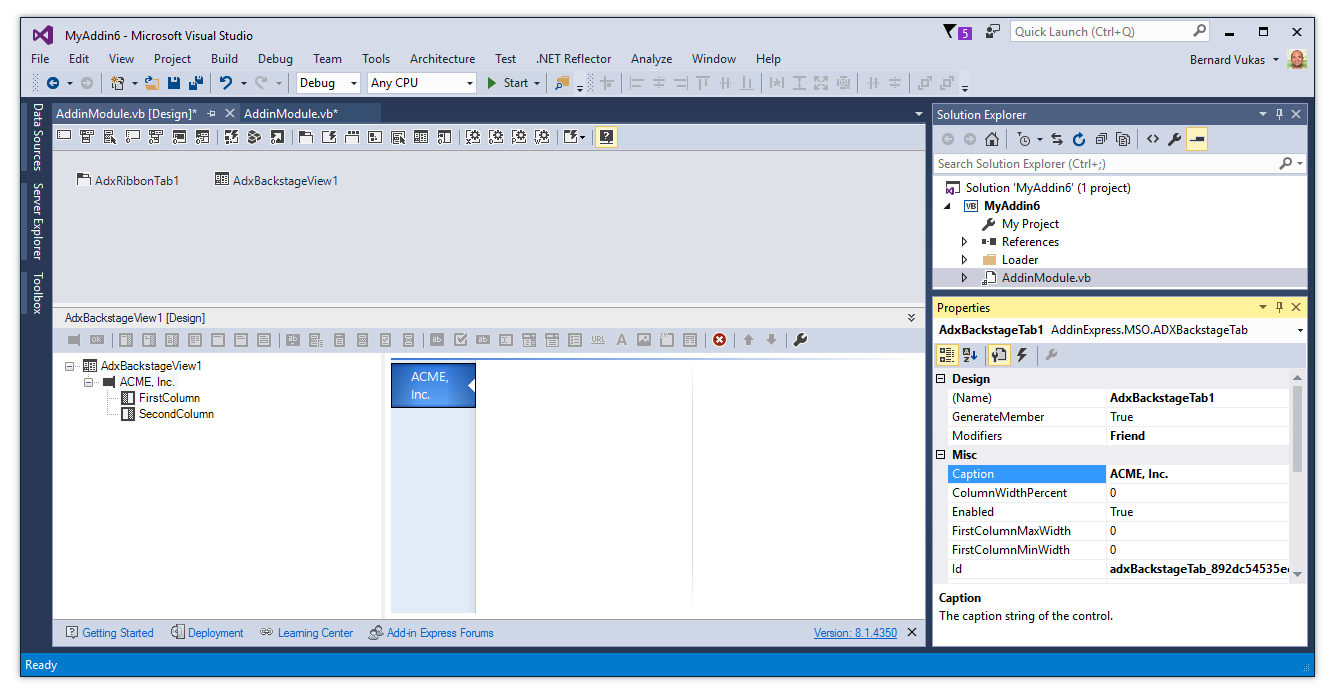
You also get a visual designer for creating Backstage View interfaces.
Adding Toolbars, Menus and Pop-ups
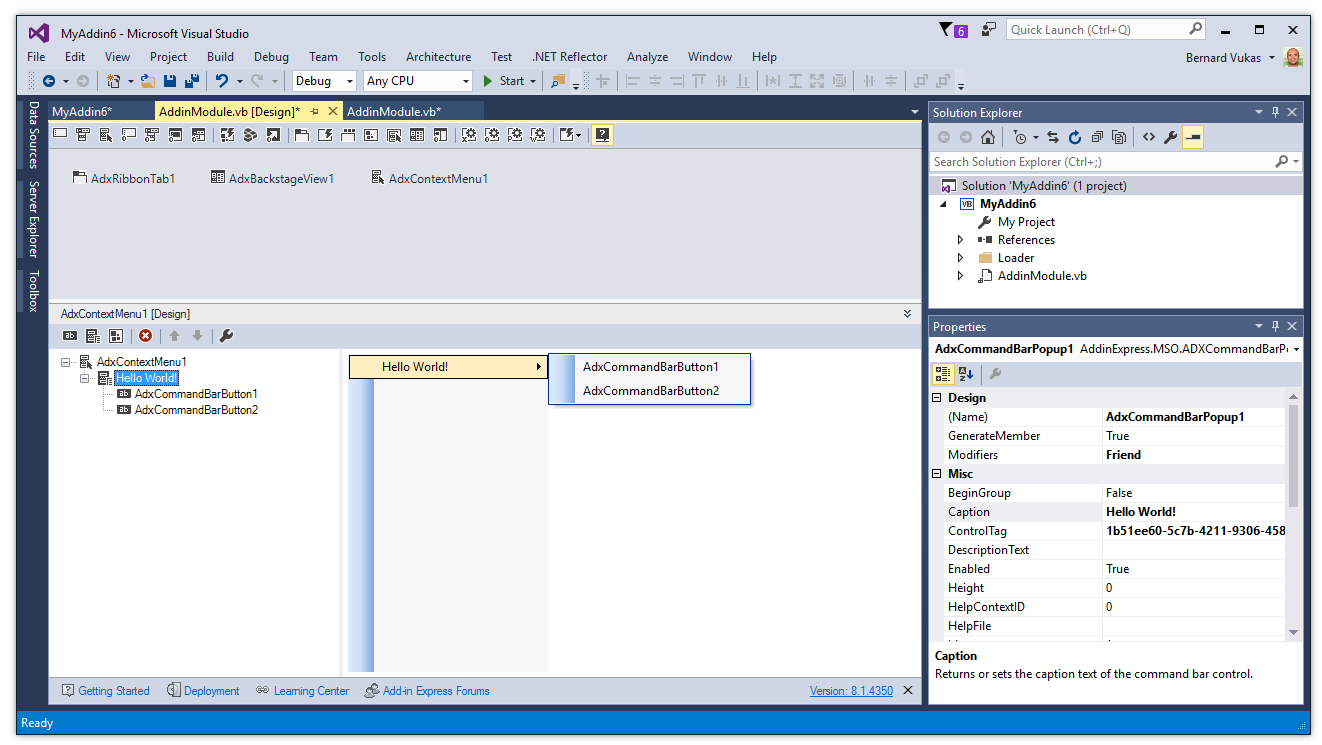
Editing a pop-up menu in the Add-in Express visual designer
Application Events
Add-in Express allows you to react to all Office application events you’re used to coming from VBA, with a few additional ones:
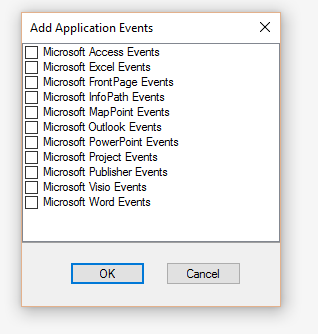
In addition to application events, you can also hook into Add-in events, Ribbon UI events and Task Pane events.
Additional Add-in Express Items
There are a myriad items of Add-in Express items you can add to your project. The list can be somewhat confusing, but you can segment it by choosing the Office app you’re working with. Here’s what I mean.
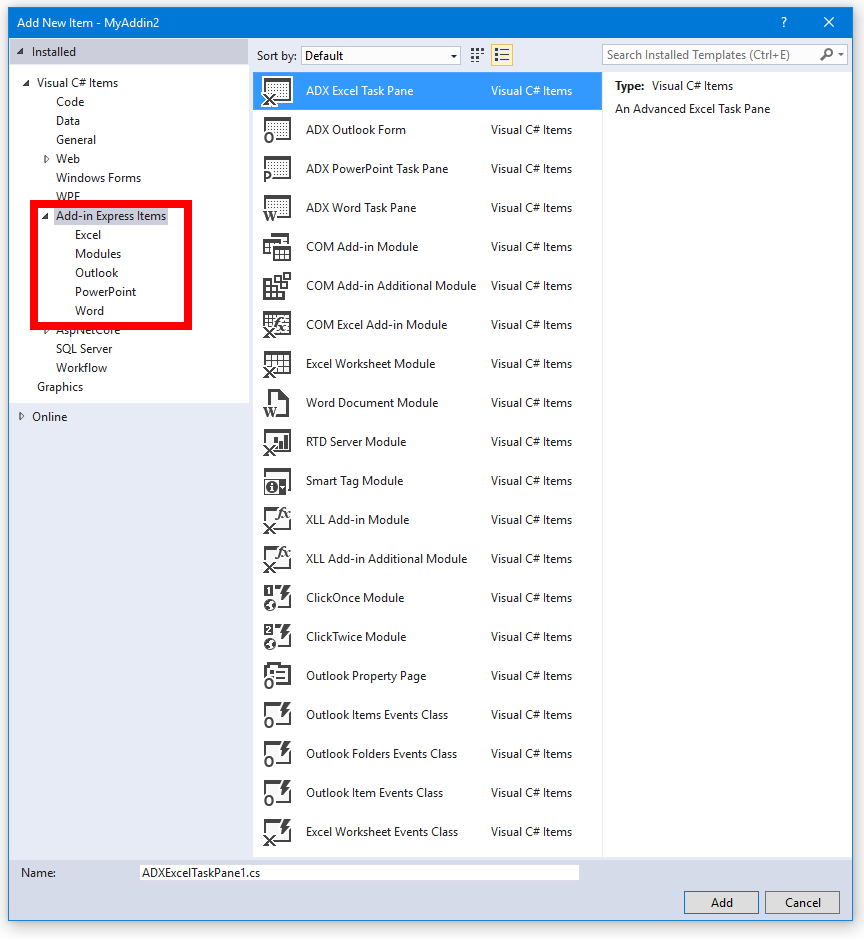
Different components available as part of Add-in Express
Setup Wizard
A really welcome feature is the ability to create program installers. You can do that by using the Add-in Express setup wizard, which is available by right-clicking on the project pop-up menu:
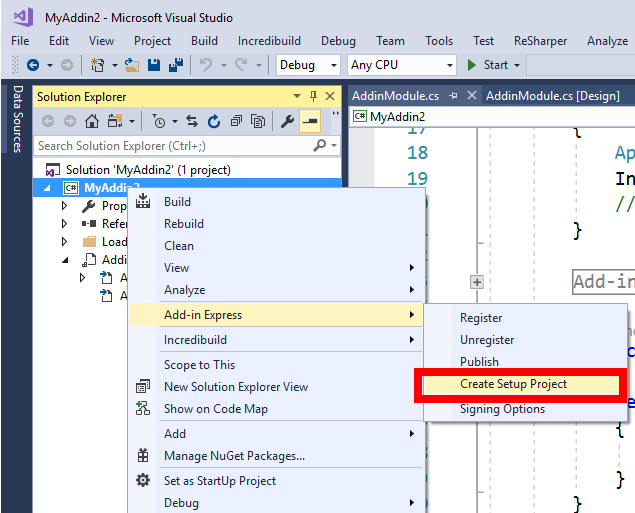
The Setup Wizard can create projects using the most popular installer authoring formats:
- Visual Studio Installer
- Windows Installer XML (WiX Toolset)
- InstallShield
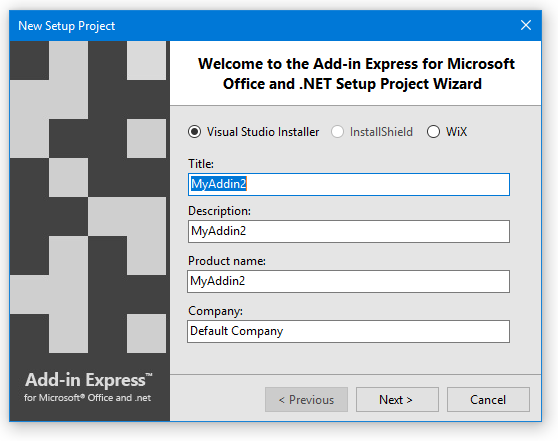
Setup wizard in Add-in Express
Digital Code Signing
Add-in Express can help you with code signing as well. It’s so much easier and straightforward than setting up post-build events. And that’s a great thing.
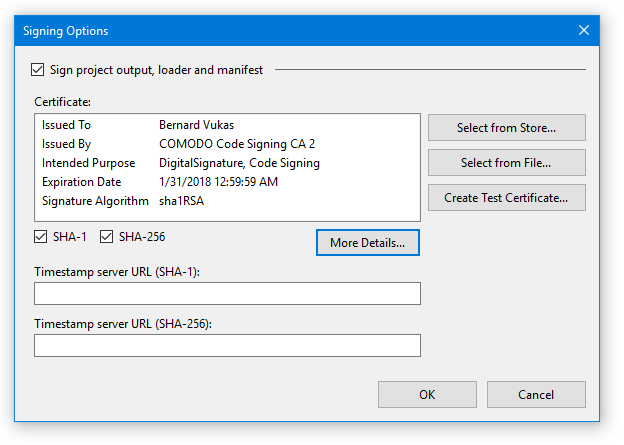
Set up code signing at a click of a mouse.
Things you can and can’t do
Let’s get to the list of features you’re likely still wondering about.
- You can develop for Word, Excel, Outlook, PowerPoint, Visio, Access, InfoPath, Publisher, MapPoint and Project
- You can use C#, VB.NET or C++
- You can use the visual designer to create ribbons, Backstage Views, menus, toolbars and context menus
- You can add Task Panes
- You can create installers by using the built-in Setup Wizard
- You can use Windows Forms and WPF controls
- You can create per-user and per-machine COM add-ins
- Excel devs can create COM add-ins, RTD servers and Smart Tags
- Outlook devs can create Outlook Regions
But there are other things you can’t yet do:
- You can’t embed Windows Forms controls onto a document
- There’s no built-in project type for document-level add-ins
- You can’t develop for Mac
- You can’t develop add-ins for the Office Store
Summary
Add-in Express solves many problems that Office add-in developers face, including changing the Ribbon, handling version differences, accessing events and creating installers.
Add-in Express for Microsoft Office and .NET comes in three different editions, starting at $349. The fee also includes a year of support maintenance and minor software upgrades.
What do you like about Add-in Express? Let me know in the comments!
If you want more information, you can read my other product reviews, or give me a call for specific advice.